
There is one thing that plagues almost all smartphones today: poor battery life. Many phones still can’t make it through a day without being plugged in, and that drives us crazy. This may not be a problem for you if you’ve got one of the Android phones with the best battery life, but many people are often left with a dead battery, wondering how they can extend battery life on their phone.
We’ve got you covered: here are 11 easy tricks to squeeze every last drop of battery life from your Android phone. Let’s get started.
1. Learn about your phone’s special tricks
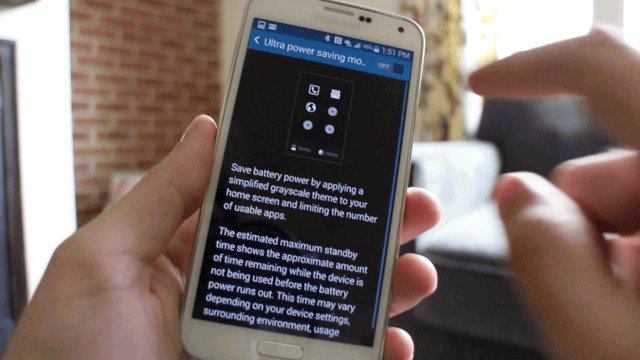
The first thing you should do is check to see if your phone has its own special tricks. Some manufacturers include features to improve battery life. For example, Samsung phones have a feature called “Ultra Power Saving Mode.” This feature will reduce performance, turn down the screen brightness, disable background apps, and put the home screen into black-and-white.
HTC has a very similar feature called “Extreme Power Saving Mode.” Just like Samsung, it reduces performance, dims the screen brightness, disables background apps, and converts the home screen to black-and-white. Read the Tips & Tricks article for your phone below to see if there are any battery-saving features to use.
2. Adjust screen brightness manually

Every Android device comes with the ability to adjust the screen brightness. Most people choose to use the “Auto” setting, which automatically adjusts the brightness to match the situation. As convenient as auto brightness can be, it can have a negative impact on battery life.
The functionality of auto brightness varies drastically from phone to phone. Most of the time auto brightness mode will make the screen brighter than it really needs to be. Since the display is the biggest devourer of battery life, this can have a big impact. If you really want to maximize your battery life, it’s better to adjust the screen brightness manually.
3. Make the screen turn off quicker

The display on any phone is the biggest drain of battery life. In the Power/Battery settings on your phone, “Screen” will nearly always be listed as the biggest battery user. It’s no surprise that screen-on time has such a big impact on battery life. There’s an easy, common sense tip that can improve your battery life.
Why not limit the amount of time your screen is on? Go to the Display settings on your phone and look for “Screen Timeout” or “Sleep.” This setting controls how long the display stays on after your last touch. On most devices the default is 1 minute, but you can trim that down to 30 (or even 15) seconds to save precious screen-on time.
4. Use black wallpaper with AMOLED displays

If you haven’t figured it out yet, the display is a big drain on battery life. We already talked about how a bright display eats more battery, but the colors on your display can also have a negative impact. There are two main types of display: LCD and AMOLED. If you have an LCD display you don’t have to worry about this as much, but AMOLED users (Samsung devices) should take note.
An AMOLED display works by illuminating individual pixels. This means a black or dark colored pixel doesn’t require as much illumination as a white or brightly colored pixel. You can save energy by using a black wallpaper. This won’t have a massive impact on battery life, but every little bit counts.
5. Turn off things you aren’t using

Did your mother ever tell you to “turn off the lights when you leave the room!” or “if you’re not playing with that, turn it off!” The same logic applies to phones. Things like Bluetooth, NFC, and WiFi can have a huge impact on battery life. If you’re not using them, you should turn them off.
WiFi is a big one. When you’re not connected to a WiFi network, your phone will continuously search for one. You’ve probably seen the “WiFi networks nearby” notification. Simply disabling WiFi when you’re away from the places you usually use WiFi can save battery life. Here’s a simple way to automate the process.
- Download the IF by IFTTT app
- Create a recipe
- IF you exit an area, THEN turn off WiFi
6. Use Airplane mode without the airplane

If you’ve ever been on a plane you’ve heard the flight attendants instruct all passengers to power off all mobile devices or put them in airplane mode. But you don’t have to be on an airplane to use airplane mode, and it can provide some quick battery-saving benefits.
In most cases, airplane mode disables cellular services, WiFi, and Bluetooth in one swift action. Like we mentioned in the previous tip, disabling services when you don’t need them is a good practice. You can enable airplane mode when you’re in a movie theater, taking a nap, or trying to Netflix and Chill.
7. Disable auto-syncing for accounts that don’t need it

There’s a stealthy killer of battery life you probably don’t know about. If you use a lot of apps, especially Google apps, you’ll accumulate a lengthy list of services that sync in the background. You might not want some of these services to be syncing in the background, but it’s not easy to know which ones are doing it. Turning off auto-sync for apps that don’t need it can save precious battery life.
The process should be relatively similar on most devices. Here’s how to do it in stock Android 6.0 Marshmallow.
- Go to Settings > Accounts
- Select an app to see what syncs (Google is a big one)
- Under Google, you’ll find a long list of apps
- Disable all of the apps you don’t use
8. Enable Battery Saver mode

In our first tip, we talked about how some phones have special “extreme” battery saver modes. Those modes are useful in emergencies, but in regular low-battery situations, they can be more annoying than helpful. Android 5.0 Marshmallow introduced a featured called Battery Saver. You should be able to find some sort of Battery Saver in any phone running Android 5.0+.
Battery Saver isn’t quite as hardcore as the “extreme” methods listed above. It will still limit performance, dim the display, and kill background apps, but the phone is much more usable. Battery Saver can also be set to automatically turn on when you reach a certain battery percentage.
The steps below are for stock Android 6.0 Marshmallow, but the process should be similar for most phones.
- Go to Settings > Battery
- Tap the three-dot menu icon in the top right
- Select Battery saver
- You can turn it on manually, or select Turn on automatically
- Choose your desired time
9. Keep your apps up to date

Developers are constantly updating their apps in the Play Store. A lot of times you’ll notice things like “Bug fixes and optimizations” in the changelogs. Those are things you won’t necessarily notice in the app, but they can play a part in your battery life.
It’s important to keep your apps up to date. An app that is poorly optimized can be a burden on battery life. As developers push updates to their apps to fix these things, you’ll want to make sure to always have the latest version. An easy way to always stay up-to-date is with “auto-update” in the Play Store.
- Open the Google Play Store app
- Go to Settings > Auto-update apps
- We recommend selecting Auto-update apps over WiFi only
10. Install a battery-maximizing app

There’s an app for everything. Even for getting better battery life. Most apps that claim to improve battery life are just app killers. They kill apps in the background, but they do it in a way that can actually harm performance and battery life. Android is built to run multiple apps at once. App killers get in the way of that process.
One app that we like is called Greenify. It helps you identify and put misbehaving apps into hibernation when you’re not using them, to stop them from lagging your device and leeching the battery. Greenify doesn’t “freeze” apps or use aggressive task killing. The apps resume right where you left off when opened again, similar to how iOS treats background apps. [Download Greenify]









No comments